Did you know that Windows 10 SDK provides a simple and yet powerful library for basic video editing? If you are up to the great idea or just want to improve your existing application with such a feature, Windows.Media.Editing namespace is a great tool to do that easily!
I spent the last few months developing the Universal Windows application called Flashback Beta, which allows you to create videos from your clips, photos, and music. The application uses namespace Windows.Media.Editing and provides basic video editing features like trimming, creating photo slideshows and organizing a composition in a really simple manner. Moreover, you can select background music, apply photo filters or add titles.
Thanks to the great developers at Microsoft, these operations are easy and can be done with a few lines of code. In addition, it’s universal and works on every Windows 10 device 🙂 In the end, you can make the app as following, without any audio/video processing knowledge.
Trimming
The editing namespace works with objects of MediaClip class, which can represent a single clip created from a video file, photo or a solid color. Trimming is done by the simple set of two parameters: TrimTimeFromStart and TrimTimeFromEnd.
var mediaClip = await MediaClip.CreateFromFileAsync(file); mediaClip.TrimTimeFromStart = TimeSpan.FromSeconds(3); mediaClip.TrimTimeFromEnd = TimeSpan.FromSeconds(1.5);
Building composition
An object of MediaComposition class is used as a timeline. All clips, overlays and background audio tracks are appended here, while composition provides functions for preview and rendering a final movie.
var mediaComposition = new MediaComposition(); var mediaClip = await MediaClip.CreateFromFileAsync(file); mediaComposition.Clips.Add(mediaClip);
Previewing video
Preview of the final video can be shown in MediaElement.
<MediaElement x:Name="mediaElement" AutoPlay="True" AreTransportControlsEnabled="True"/>
var mediaStreamSource = composition.GeneratePreviewMediaStreamSource((int)mediaElement.ActualWidth, (int)mediaElement.ActualHeight); mediaElement.SetMediaStreamSource(mediaStreamSource);
Adding background music
Adding a song to the composition and its trimming is also very simple.
var backgroundAudioTrack = await BackgroundAudioTrack.CreateFromFileAsync(file); backgroundAudioTrack.TrimTimeFromStart = TimeSpan.FromSeconds(5); backgroundAudioTrack.Volume = 0.5; mediaComposition.BackgroundAudioTracks.Add(backgroundAudioTrack);
Saving video file
MediaComposition provides an asynchronous task to save the final video into the .mp4 file.
await mediaComposition.RenderToFileAsync(file);
Effects
But, all of these has been available since Windows Phone 8.1, so what has been improved? The UWP version of Windows.Media.Editing namespace provides new interfaces like IBasicVideoEffect, IBasicAudioEffect, and IVideoCompositor that allows you to create custom video and audio effects and overlays.
Those effects process every video frame as an image, while you can use SDKs like Win2D or Lumia.Imaging to do whatever you want! Let’s take a look at the example of the saturation video effect.
public void ProcessFrame(ProcessVideoFrameContext context)
{
using (CanvasBitmap inputBitmap = CanvasBitmap.CreateFromDirect3D11Surface(_canvasDevice, context.InputFrame.Direct3DSurface))
using (CanvasRenderTarget renderTarget = CanvasRenderTarget.CreateFromDirect3D11Surface(_canvasDevice, context.OutputFrame.Direct3DSurface))
using (CanvasDrawingSession ds = renderTarget.CreateDrawingSession())
{
var saturation = new SaturationEffect()
{
Source = inputBitmap,
Saturation = 0.4f
};
ds.DrawImage(saturation);
}
}
Result
https://github.com/martinbojnansky/Flashback-Beta
Recommended sources
- https://msdn.microsoft.com/en-us/windows/uwp/audio-video-camera/media-compositions-and-editing
- https://channel9.msdn.com/events/Build/2015/3-634
- http://codingcoda.com/posts/2015/04/30/creative-video-experiences-with-the-universal-windows-platform/
- https://github.com/Microsoft/Windows-universal-samples/tree/master/Samples
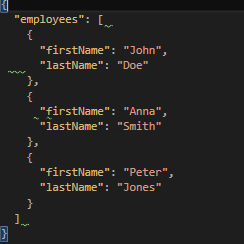

I am developing an app I am stuck at adding multiple background audio tracks to play one after the other. Please can you help me with the code to time the delay.
Hello, I think you can try setting
Delayproperty toTrimmedDurationof the first background audio track.ottime funzionalità da integrare con mediaelement … ottima spiegaziine
hi is it on github?
Hi, unfortunately project is not on Github, but I am more than happy to publish it if I can find the source code. I am currently away, but maybe in a week I can get back to you. BTW, It was written in times of university studies, so it is not really clean code but maybe it can help you. Please send me an mail to martin.bojnansky@outlook.com and I’ll get back to you.
Hi, the code has been shared: https://github.com/martinbojnansky/Flashback. Good luck with your project.
Could you please post the code for this application?
Thanks,
Hi, unfortunately project is not on Github, but I am more than happy to publish it if I can find the source code. I am currently away, but maybe in a week I can get back to you. BTW, It was written in times of university studies, so it is not really clean code but maybe it can help you. Please send me an mail to martin.bojnansky@outlook.com and I’ll get back to you.
Hi, the code has been shared: https://github.com/martinbojnansky/Flashback. Good luck with your project.
Hi Martin.
I have a UWP Desktop application in which I use a MediaComposition with multiple images. The problem is that all images have a specific time to appear and a duration. How do I set the start time for each MediaClip?
Hi Jose Afonso,
I can’t remember how exactly it was done, but I think you have to use the end time of the previous clip. I bet you will find an answer in the source code: https://github.com/martinbojnansky/Flashback/tree/master/Flashback